Overview
Use this guide to create and configure a Workflow that will accept data via web services. A Get Data item will be used to accept web service requests. This guide is written with the assumption that the user has a general knowledge of Web Services terminology and operations.
Discovery
If WSDL is available, then gather the following information:
Location of WSDL File or the URL where WSDL is located.
Service Name: This is the service name portion of the path on the BridgeGate™ Server that will trigger the BridgeGate™ Web Service. This is a required attribute.
If WSDL is not available, then gather the following information:
Service Name: This is the service name portion of the path on the BridgeGate™ Server that will trigger the BridgeGate™ Web Service. This is a required attribute.
Target Namespace: This is the target namespace of the XML elements that will be sent as the response to invoking the web service. This attribute is not required for all services, but may be required for the particular web service being implemented.
Response Element: This is the name of the top-level element in the web service response body that BridgeGate™ is to send. This attribute is required if Send Synchronous Response is selected.
Request Element: This is the name of the top-level request element that a client will send inside the SOAP request’s body. It is typically the same as the name of the web service operation to perform. This is a required attribute.
SOAP Action: This is the URL that a client will send in the “SOAPAction” header. This attribute is not required for all services, but may be required for the particular web service being implemented.
In Values: This is a list of required inbound parameters.
Out Values: This is a list of return values that will be sent back in the SOAP response.
Use SOAP Request Body as Result: If this box is selected, the entire contents of the SOAP Request Body (XML) will be written to a file as the result of the Get Data item. Otherwise, select the Use as Result option on one of the In parameters to produce a data file for this Get Data item.
Creating the Workflow Items
The following assumes that the workflow is already created.
Create a Get Data Item
- Right click inside the “Workflow Items” area and create a new “Get Data” item (See Figure A for with WSDL, See Figure B for without WSDL ).
- Connection Type: select “BridgeGate Web Service”
- Populate fields as noted in the Configuring Workflow Items section below.
Configuring the Workflow Items
Use WSDL: If using a WSDL point to its location (for example, C:\temp\ConvertWeight.asmx, http://www.webservicex.net/ConvertWeight.asmx?WSDL) and then select Refresh.
Binding: This is the Binding as drawn from the WSDL. This field is only available when utilizing a WSDL.
Operation: This is the Operation as drawn from the WSDL. This field is only available when utilizing a WSDL.
Service Name: This is the name of the service and must be populated.
Target Namespace: Will be auto populated if utilizing WSDL. If WSDL is not being used, enter as HTTP://[BRIDGEGATE_SERVER_URL]/services.
Response Element: Will be auto populated if utilizing WSDL. If WSDL is not being used, enter the top-level element in the web service response body that BridgeGate™ is to send.
Request Element: Will be auto populated if utilizing WSDL. If WSDL is not being used, enter the top-level request element that a client will send inside the SOAP request’s body.
Use SOAP Request Body as Result: If this box is selected, the entire contents of the SOAP Request Body (XML) will be available to later steps of the workflow as the result of the Get Data item. Otherwise, select the Use as Result option on one of the In parameters to produce a data file for this Get Data item.
Send Synchronous Response: If this box is selected, the connection to the sender of the web services request will be left open for later workflow steps to send data to. Otherwise, the connection is severed.
Starting the Service
After successfully creating the Web Service Workflow, the Enable Workflow to be Executed as a Service check box must be selected, and the workflow must be transferred to the server to activate the web service. Additionally, activating the web service, makes a WSDL available at HTTP://[BRIDGEGATE_SERVER_URL]/services/[BRIDGEGATE_ACCOUNT]/[SERVICE_NAME]?WSDL
Figures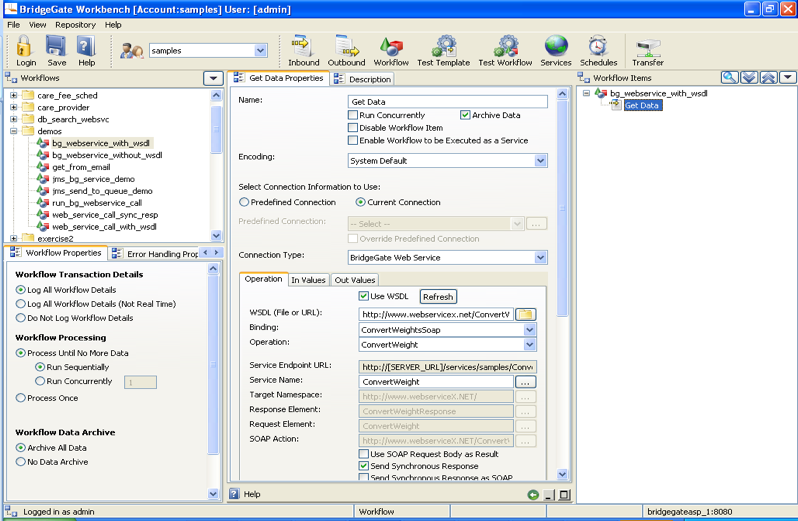
Figure A

Figure B
Acronym Definitions
HTTP – Hypertext Transfer Protocol
SOAP – Simple Object Access Protocol
URL – Uniform Resource Locator
WSDL – Web Services Description Language
XML – Extensible Markup Language