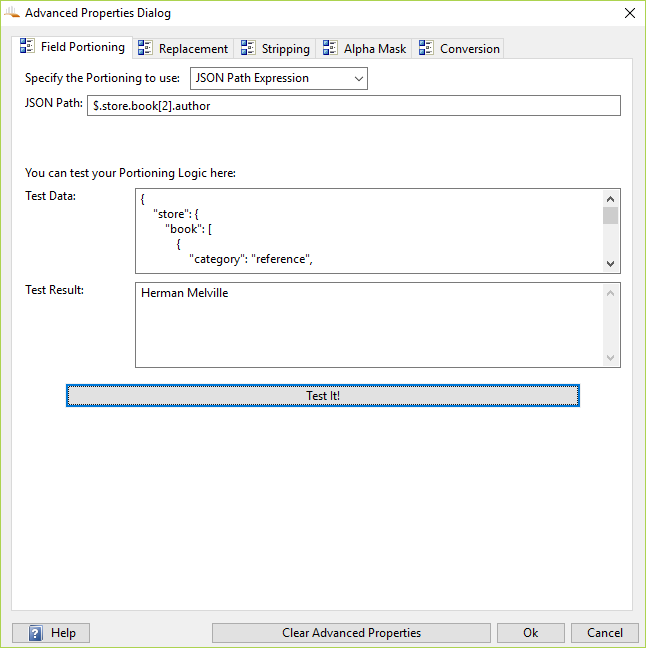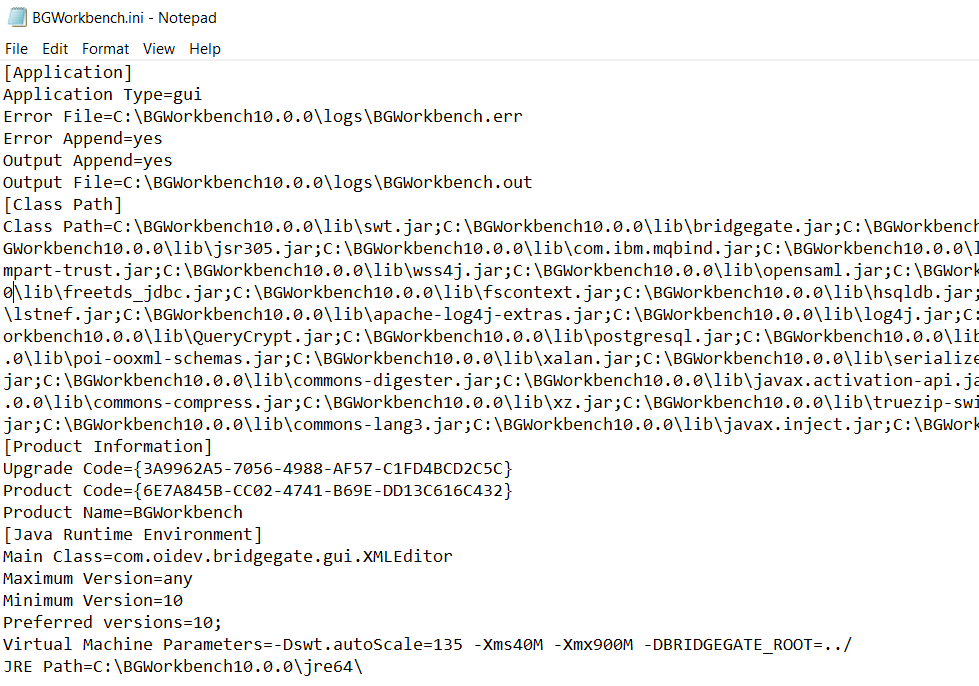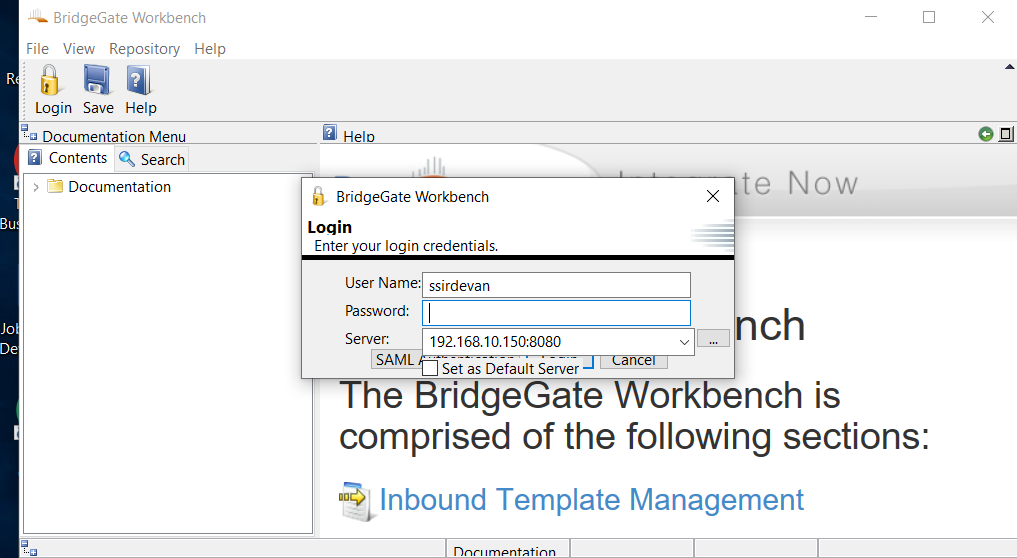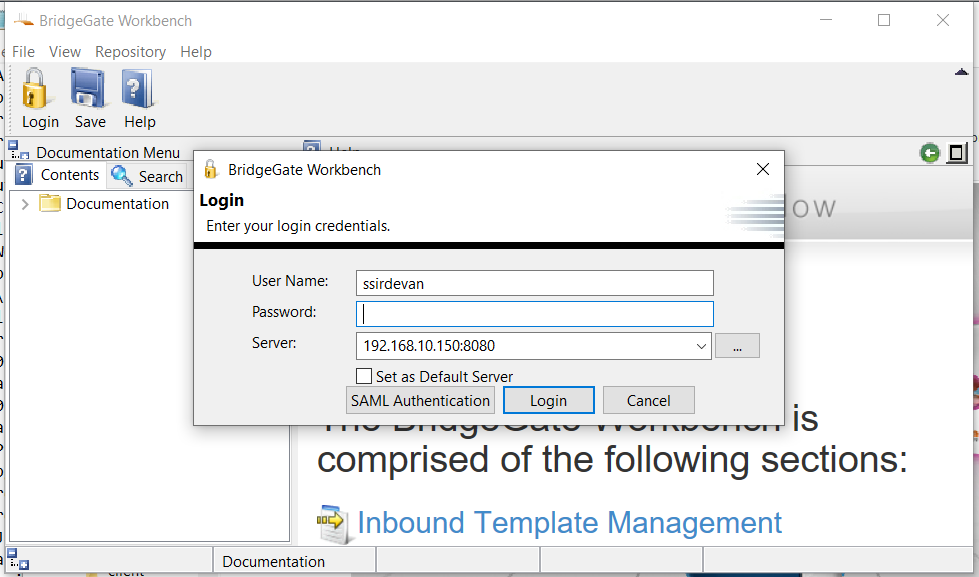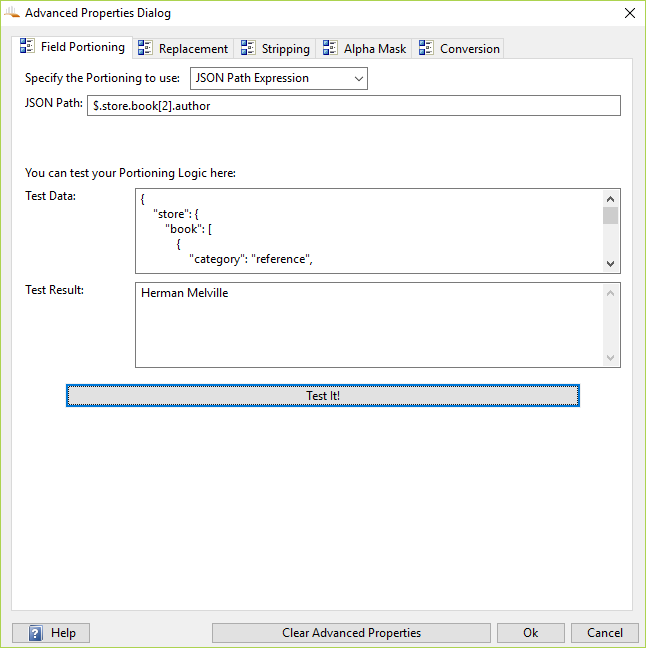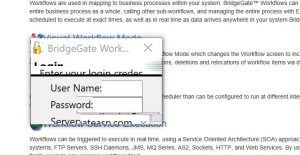JSON PATH:
| FieldPortioning
Tab |
Description |
| JSON PATH |
The JSON Path Expression used to located the data to be returned. |
JsonPath expressions always refer to a JSON structure in the same way as XPath expression are used in combination with an XML document. The “root member object” in JsonPath is always referred to as $ regardless if it is an object or array.
JsonPath expressions can use the dot-notation
$.store.book[0].title
or the bracket-notation
$[‘store’][‘book’][0][‘title’]
Operators
| Operator |
Description |
| $ |
The root element to query. This starts all path expressions. |
| @ |
The current node being processed by a filter predicate. |
| * |
Wildcard. Available anywhere a name or numeric are required. |
| .. |
Deep scan. Available anywhere a name is required. |
| .<name> |
Dot-notated child |
| [‘<name>’ (, ‘<name>’)] |
Bracket-notated child or children |
| [<number> (, <number>)] |
Array index or indexes |
| [start:end] |
Array slice operator |
| [?(<expression>)] |
Filter expression. Expression must evaluate to a boolean value. |
Functions
Functions can be invoked at the tail end of a path – the input to a function is the output of the path expression. The function output is dictated by the function itself.
| Function |
Description |
Output |
| min() |
Provides the min value of an array of numbers |
Double |
| max() |
Provides the max value of an array of numbers |
Double |
| avg() |
Provides the average value of an array of numbers |
Double |
| stddev() |
Provides the standard deviation value of an array of numbers |
Double |
| length() |
Provides the length of an array |
Integer |
Filter Operators
Filters are logical expressions used to filter arrays. A typical filter would be [?(@.age > 18)] where @ represents the current item being processed. More complex filters can be created with logical operators && and ||. String literals must be enclosed by single or double quotes ([?(@.color == ‘blue’)] or [?(@.color == “blue”)]).
| Operator |
Description |
| == |
left is equal to right (note that 1 is not equal to ‘1’) |
| != |
left is not equal to right |
| < |
left is less than right |
| <= |
left is less or equal to right |
| > |
left is greater than right |
| >= |
left is greater than or equal to right |
| =~ |
left matches regular expression [?(@.name =~ /foo.*?/i)] |
| in |
left exists in right [?(@.size in [‘S’, ‘M’])] |
| nin |
left does not exists in right |
| subsetof |
left is a subset of right [?(@.sizes subsetof [‘S’, ‘M’, ‘L’])] |
| anyof |
left has an intersection with right [?(@.sizes anyof [‘M’, ‘L’])] |
| noneof |
left has no intersection with right [?(@.sizes noneof [‘M’, ‘L’])] |
| size |
size of left (array or string) should match right |
| empty |
left (array or string) should be empty |
Path Examples
Given the json
{
"store": {
"book": [
{
"category": "reference",
"author": "Nigel Rees",
"title": "Sayings of the Century",
"price": 8.95
},
{
"category": "fiction",
"author": "Evelyn Waugh",
"title": "Sword of Honour",
"price": 12.99
},
{
"category": "fiction",
"author": "Herman Melville",
"title": "Moby Dick",
"isbn": "0-553-21311-3",
"price": 8.99
},
{
"category": "fiction",
"author": "J. R. R. Tolkien",
"title": "The Lord of the Rings",
"isbn": "0-395-19395-8",
"price": 22.99
}
],
"bicycle": {
"color": "red",
"price": 19.95
}
},
"expensive": 10
}
| JsonPath |
Result |
| $.store.book[*].author |
The authors of all books |
| $..author |
All authors |
| $.store.* |
All things, both books and bicycles |
| $.store..price |
The price of everything |
| $..book[2] |
The third book |
| $..book[-2] |
The second to last book |
| $..book[0,1] |
The first two books |
| $..book[:2] |
All books from index 0 (inclusive) until index 2 (exclusive) |
| $..book[1:2] |
All books from index 1 (inclusive) until index 2 (exclusive) |
| $..book[-2:] |
Last two books |
| $..book[2:] |
Book number two from tail |
| $..book[?(@.isbn)] |
All books with an ISBN number |
| $.store.book[?(@.price < 10)] |
All books in store cheaper than 10 |
| $..book[?(@.price <= $[‘expensive’])] |
All books in store that are not “expensive” |
| $..book[?(@.author =~ /.*REES/i)] |
All books matching regex (ignore case) |
| $..* |
Give me every thing |
| $..book.length() |
The number of books |