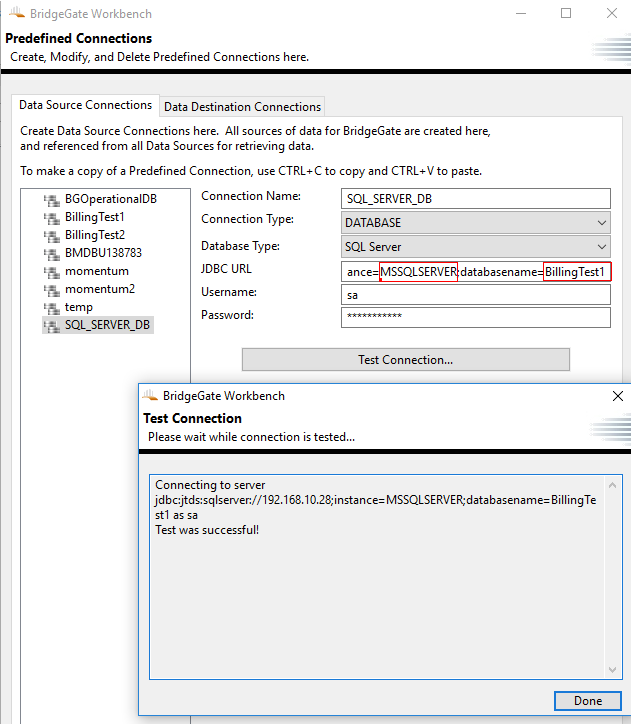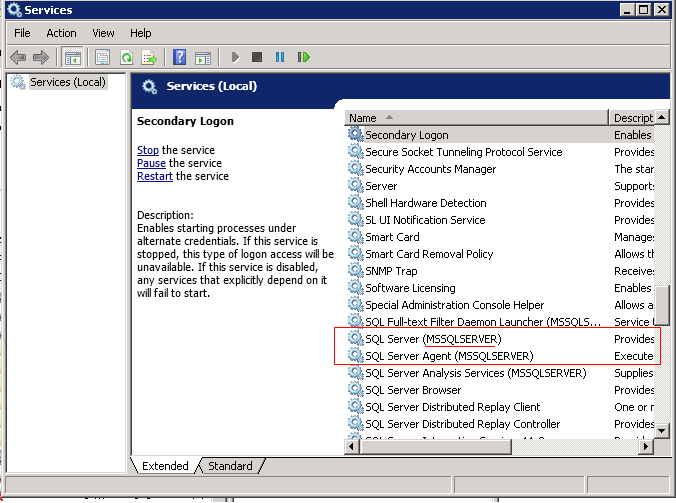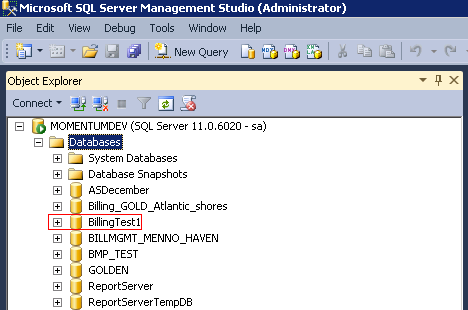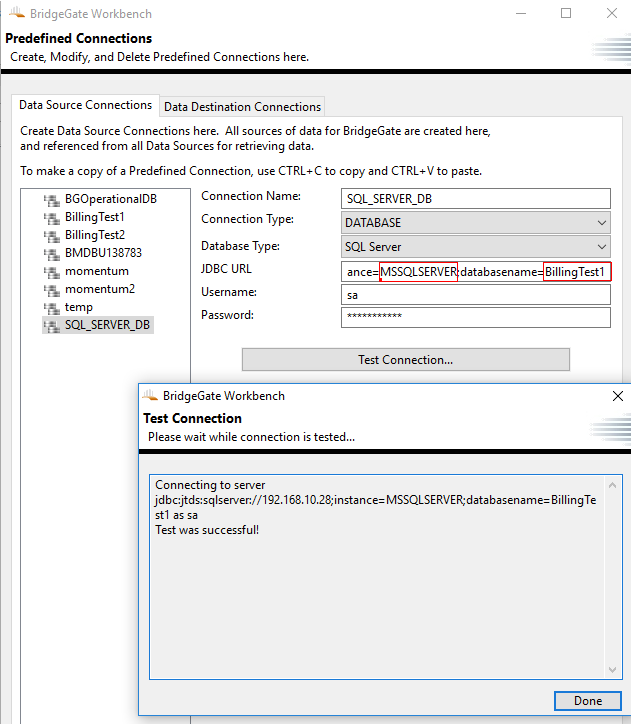There are many connection options for SQL Server. The quickest way is to configure a Predefined Connection using JDBC. BridgeGate includes a generic JDBC driver for SQL Server named jtds.
The JDBC Syntax
The general form of the connection URL is
jdbc:jtds:sqlserver://[serverName[\instanceName][:portNumber]][;property=value[;property=value]]
where:
- jdbc:jtds:sqlserver:// (Required) is known as the sub-protocol and is constant.
- serverName (Optional) is the address of the server to connect to. This could be a DNS or IP address, or it could be localhost or 127.0.0.1 for the local computer. If not specified in the connection URL, the server name must be specified in the properties collection.
- instanceName (Optional) is the instance to connect to on serverName. If not specified, a connection to the default instance is made.
- portNumber (Optional) is the port to connect to on serverName. The default is 1433. If you are using the default, you do not have to specify the port, nor its preceding ‘:’, in the URL.
Examples of connecting to a SQLServer database with the instance name of MSSQLSERVER and the database schema name of BillingTest1
You can find the instance name in the SQL Management or by looking at the Services Name
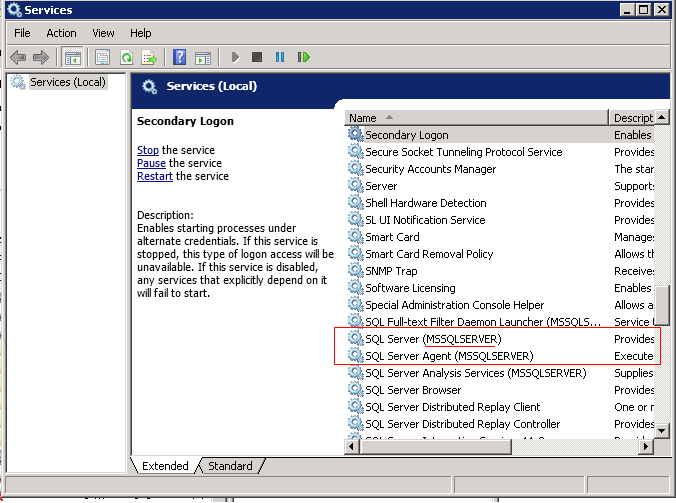
You can find the databasename in the SQL Management under Databases.
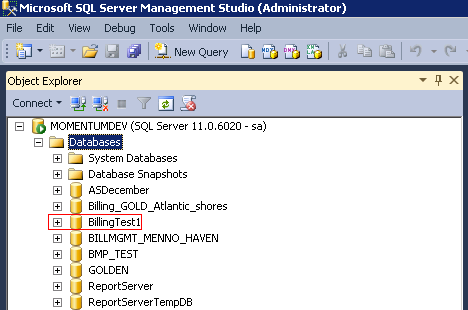
Once you have located the two parameters you can build the JDBC String on the Predefined Connection screen in BridgeGate.
In this example the full syntax is
jdbc:jtds:sqlserver://192.168.10.28;instance=MSSQLSERVER;databasename=BillingTest1