BridgeGate™
About the Tutorials
Table of Contents
- Table of Contents
- Audience
- Documentation Web Site
- Contacting Us
- About the Tutorials
- Online Tutorials
Audience
This document is written and intended for users of the BridgeGate Workbench, including Business Analysts and Programmers. While not required, a general knowledge of the Java Programming Language would prove beneficial in particular areas of the BridgeGate Workbench.
This document is not intended for Systems Administrators who will be installing and configuring the BridgeGate Server. Advanced features and Workbench customization documentation can be found in the BridgeGate Developer Guide.
Documentation Web Site
This documentation is written for the version of BridgeGate printed on the cover of this document.
Contacting Us
Technical Support is available in varying levels and is detailed in your support contract. You may contact BridgeGate Support via Email at support@bridgegateintl.com by selecting the Support button on the Transfer Screen. You may also contact BridgeGate Support via phone at 1-866-739-0300 x250.
About the Tutorials
BridgeGate Workbench comes with step-by-step tutorials. These tutorials are aimed at the same audience as the Workbench documentation. Tutorials vary in difficulty and in the technical expertise. These tutorials have been designed to quickly get you on your way to developing your first Templates. The tutorials show step-by-step instructions with screen shots of the Workbench, and the sample data to translate is provided as well.
Working examples of the completed tutorials are provided with the installation under:
INSTALL_ROOT/accounts/samples
Samples Account
Upon logging in, the BridgeGate Workbench help is displayed. On the menu bar in the Account drop down list, there are completed samples available to help you in troubleshooting any problems you may encounter in the tutorials in the event that you have difficulty.
Obtaining the Latest Samples and Tutorials
If you notice that the documents containing samples are not listed above in your samples Account, the latest samples can always be downloaded through the Transfer screen. In order to view the samples provided by your BridgeGate Server, select the Account name 'samples' and go to the Transfer screen. The Transfer screen always shows the Templates available to the currently selected Account, which is shown above the Transfer screen in the toolbar section of the BridgeGate Workbench. Select the Network Harddisk button from the toolbar to open the Transfer screen.

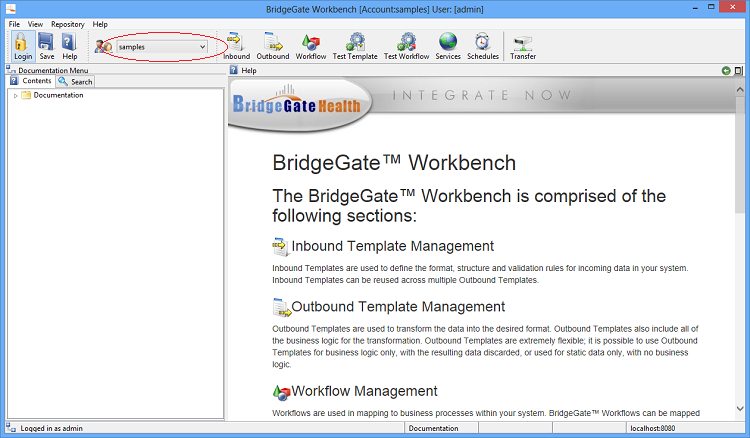 Figure: How to select the samples account
Figure: How to select the samples account
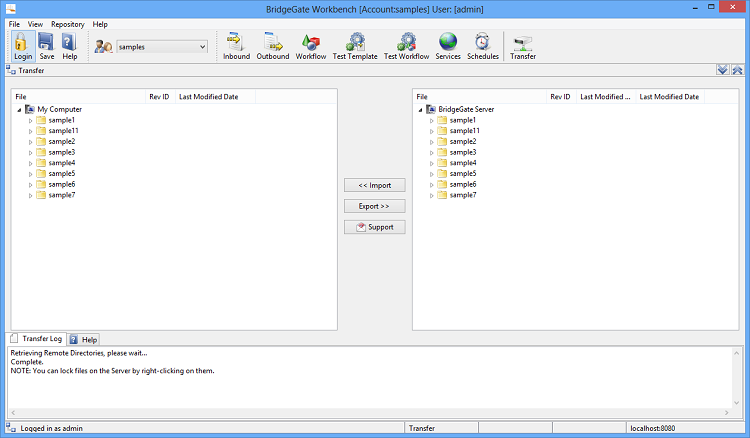 Figure: Transfer Screen
Figure: Transfer Screen
Online Tutorials
The tutorials are available online via the following links:
Introduction to BridgeGate
This tutorial gives a quick overview of the basic functionality of
the BridgeGate product.
(Tutorial
1)
Data Types
XML/Delimited/Fixed Length Introduction to some common data
types.
|
Connection Types
|
 Outbound
Template features1 Using Variable, Sequence, Conditional Field
List and Plug-in to manipulate data using BridgeGate.
Outbound
Template features1 Using Variable, Sequence, Conditional Field
List and Plug-in to manipulate data using BridgeGate. Outbound Template features 2 Using Advanced Field
Properties,Global Field Types, and Global Substitutions
Outbound Template features 2 Using Advanced Field
Properties,Global Field Types, and Global Substitutions Outbound
Template VariableCollection Using a collection of Variables to
aggregate, perform on,and selectively write.
Outbound
Template VariableCollection Using a collection of Variables to
aggregate, perform on,and selectively write. SSL
SSL